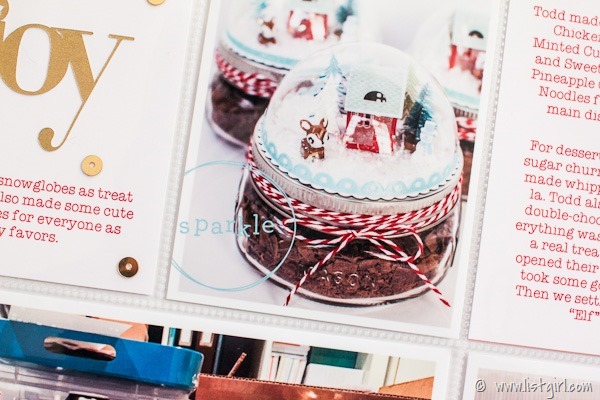Hi Everyone! I am on the One Little Bird blog today, showing you how I put together my hybrid scrapbook page using One Little Bird digital products. “Hybrid” can be a mysterious term and not all crafters/scrapbookers know what it means. The simple meaning is just using printed out digital products on physical projects. I will show you in this post how I go about doing that.
First I will show you the end product of my hybrid page. I used Better Together and At Week’s End digital kits.

The first step in my process is to do a mock up of my layout in Photoshop. I do this without adding shadows to the layout, because I will have to print each item later. Doing a digital layout in PS/PSE first allows me to resize each element to the correct size relative to each other. It also makes it easy for me to determine what size my photo should be printed at.

Next, I hide all the layers except for the ones that I’m going to use to print onto my background. In this case I wanted to print the “i love it when we get together” digital stamps and my typed journaling onto the background cardstock. I save it as a jpeg and then printed it onto my Bazzill white cardstock. You can also just print it straight from PS without saving it as a jpeg first.

In the next step, I drag the photo from my layout onto a new 4″x6″ canvas in Photoshop so I can print it out separately onto glossy photo paper.

Next, I hide the photo and all the dimensional elements that I don’t want to print out for my layout. I will use all real embellishments in place of those items. That leaves me with just the items that I want to print and cut out.

Then I drag the pieces onto a new 8.5″x11″ canvas in Photoshop and line them up in the middle of the page. This creates the print & cut file. I save the file on the right as a 8.5″x11″ 300 dpi jpeg file so I can open it in my Silhouette Studio software.

My hybrid process involves using my Silhouette to cut out my digital items, but I want to stress that anyone can do this and hand-cut the items out with scissors. I open the file up in my Silhouette Software. Then I use the Trace function to create cut lines for each element. Sometimes the trace function is finicky, so you sort of have to play with the sliders. In general I uncheck “High Pass Filter” and just play with the “Threshold” slider. Once you see the objects are yellow, you can click on the “Trace” or “Trace Outer Edge” buttons to get your cut lines. You can also use the Offset function if you want your cut-out shapes to have a white border. Before printing, make sure you click on the Registration Mark window and click the box to Show Reg Marks. The registration marks are the black “L” shaped items in each corner of the page (except the lower right) that helps the Silhouette’s optical scanner determine the location of your items to cut. You have to send your page to your printer with the registration marks showing in order for it to print out with the marks.

After you print your page, put it on your Silhouette mat and load it into the machine. Silhouette Studio software should ask you if you want to detect the registration marks automatically and you say yes. Once registration marks are found, you can proceed to cut. Here are my items after my Silhouette cut them out.

Now I’m ready to assemble my layout!

I love how much dimension you can give a hybrid layout just by using different sized items and adhering them with foam adhesive to pop them up, or use staples to attach them.

I like to add some items of different textures, such as the gold thread and the wire mason jar.

Being able to print the digital stamps and journaling right onto my cardstock background really makes me happy!

Final touch I added some sequins to create interest and draw the eyes around the page.

I know this post was long, but I hope you enjoyed a look into my hybrid process to turn digital items into physical items to make a hybrid scrapbook page!
One Little Bird digital kits used: Better Together digital kit, Better Together journal cards, At Week’s End digital papers.